Manual Redaction
Video
When the video is paused, you can draw one or more boxes over the current frame. The application will enter the “Add new objects” mode and there will be four options once all desired boxes have been created. Newly drawn boxes will be shown in yellow to distinguish them from previously existing objects, which are drawn gray rather than their normal color to indicate they cannot be modified during the current operation.
After drawing a new box, the buttons in the toolbar at the top of the application will change to:
Cancel - Cancels the current operation. All yellow boxes will be removed and the application will return to playback mode.
Static - Static boxes stay in the same location for every frame in the video and do not move.
Automatically Track - The application will automatically follow the contents of each drawn box forward and backward through the video as far as it can, just as if the object had been a face detected during automatic redaction.
Live Track - Lets you track an object by hand.
Things to note before you start tracking: You can find the playback speed in the video controls, we recommend adjusting that to a slower speed before starting. You can also pause the live tracking by clicking at any time to back track, adjust box sizing, or playback speed.
You can begin tracking by clicking the play button inside the box you've drawn and this will start the video. Then you can use your mouse cursor to follow a specific object while the video plays. Once you're finished click again and select the "Apply" button and the live track will be added.
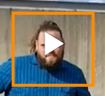
Image
For images there is only one manual option which is static. Draw your box and click "OK" to create a new object that will be redacted.