Contact Support
If you would like to contact support, click the Gear icon at the top-right of the application to open the App Settings screen, and then select the "Contact Support" link. Complete the fields in the form that appears:
- Subject (required): Enter a short title/subject (e.g. issues with redaction)
- Add comments: Add additional comments that will help our support team understand the issue.
- Upload my logs: Checking this box is optional but highly recommended to help troubleshoot any issues. Doing so will upload a zip file containing the Redactor's log files along with your support request. The logs are text files only and do not include any images or videos. The App Settings has a link to "Download Logs" if you would like to see what will be sent.
- Upload my video: (optional) Check this box to securely upload your video to Sighthound's servers for review. Typically, there's no need to do this unless requested by Sighthound's support team.
- Enter email (required): Enter the email address you would like our support team to communicate with.
After submitting the form, Sighthound will receive your request and reply shortly.
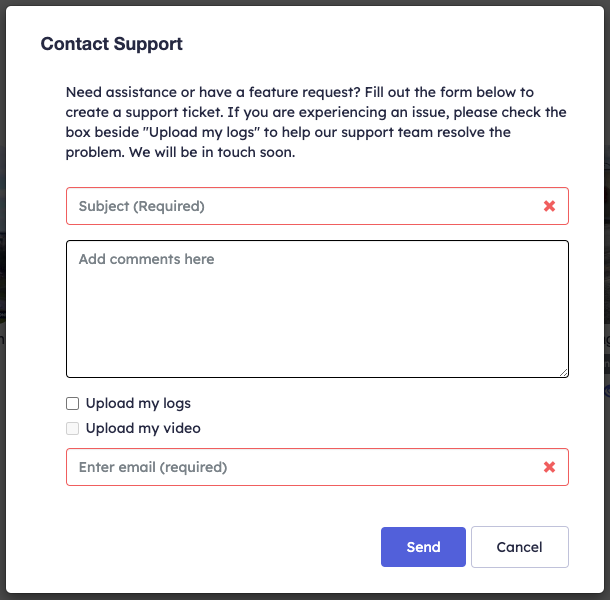
Alternative Support Method
If you prefer to contact our support team directly, send a message to support@redactor.com with a description of the problem and attach the application log files to the email. To get the log files, you can download them through the App Settings screen, or they can be found in one of the following directories, depending on which version of the application you are using:
Sighthound Redactor Desktop Users
- C:\Users\<username>\AppData\Roaming\Sighthound Redactor\logs\
Sighthound Redactor Client/Server Users
- C:\ProgramData\Sighthound Redactor\logs\
Note: you will need to make hidden folders visible to reach these locations:
Show hidden folders on Windows:
- Open Folder Options by clicking the Start button, clicking Control Panel, clicking Appearance and Personalization, and then clicking Folder Options.
- Click the View tab.
- Under Advanced settings, click Show hidden files, folders, and drives, and then click OK.