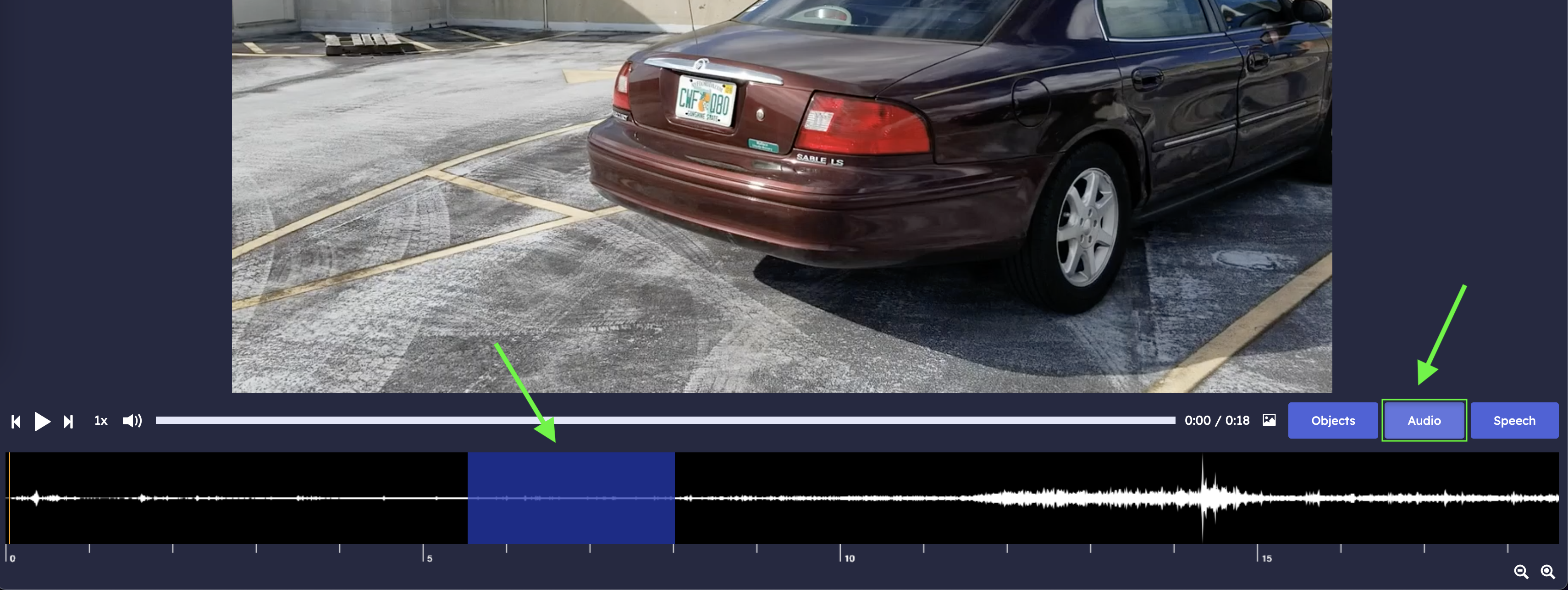Audio Redaction
The “Redact Audio” button will toggle the display of a timeline with an audio waveform. The waveform is locally normalized for better editing visibility so that one large peak in the video will not cause the entirety of the waveform to flatline. The timeline can be zoomed in and out by clicking the +/- magnifying glass icons or by scrolling the mouse wheel while the cursor is over the timeline.
To mark a segment of audio for redaction click and drag over the corresponding portion of the waveform and a highlighted region will mark the selection. Once a region has been drawn it can be adjusted by dragging either of the region’s sides or can be deleted by right clicking the region and selecting “Unredact”.
To remove all audio from the video click the “Remove All Audio” checkbox under the audio timeline. This will disable the audio timeline control and exported videos will not contain an audio stream.
If there is no audio track for the currently loaded file the “Redact Audio” button will be disabled.